This article is updated on 27th, June 2024. We reviewed capcut pro app but no new lagging problem was found.
CapCut is a fantastic video editing app for mobile devices, but sometimes frustrating lag can slow you down. If you’re experiencing delays and choppy performance, don’t worry! There are several effective solutions to get CapCut running smoothly again. In this article, I will share solutions to help you fix CapCut lagging on your device.
I faced those issues many times, and it took my lots of hours to fix it. This is the common problem in capcut, therefore you don’t need to worried regarding this issue. So i don’t want you to waste your time too, that’s why i have written down the easiest guide to get rid of this problem.
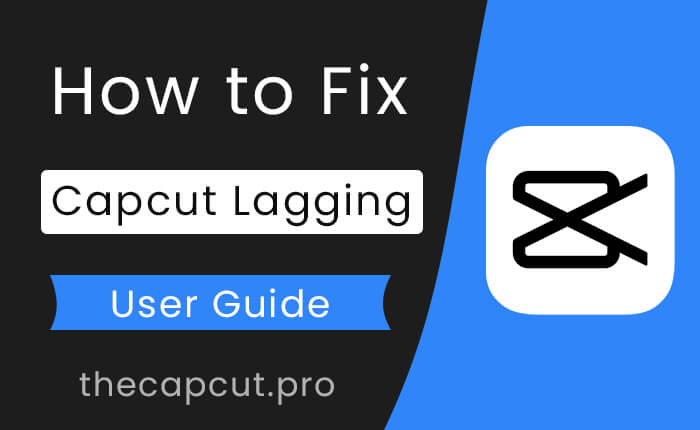
Understanding the Causes of CapCut Lag
Before we dive into the fixes, let’s understand what might be causing your issues:
- Limited Device Resources: Older devices or those with less RAM and storage may struggle to handle complex edits smoothly.
- Large Video Files: High-resolution videos (like 4K) or projects with lots of effects put a greater strain on your device.
- Outdated Software: Make sure both CapCut and your device’s operating system are up-to-date.
- Temporary Glitches: Sometimes, bugs or app cache issues can cause temporary lag.
Quick Tips:
- Close Unused Apps: Free up memory by closing apps running in the background.
- Restart Your Device: A simple restart can often clear temporary glitches.
- Check for Updates: Keep CapCut and your device’s software up-to-date.
What causes CapCut lagging?
Before we dive into the solutions, let’s first understand what causes CapCut lagging. There are several factors that can contribute to the app lagging, including:
- Insufficient storage space on your device
- Outdated version of CapCut
- Overloaded RAM
- High CPU usage
- Poor internet connection
How to Fix CapCut Crashing, Hanging, Lagging or Closing?
Now that we know what causes CapCut lagging, let’s look at the solutions to fix it.
If the basic troubleshooting steps didn’t work, you can try a few advanced steps to fix CapCut crashing, hanging, lagging or closing issues.
1. Reinstall the Application
If CapCut is still malfunctioning, try uninstalling and reinstalling the app. This can help fix any corrupted files or settings causing the issue. To do this, follow these steps:
- Go to your phone’s settings and select “Apps & notifications“.
- Find CapCut in the list of apps and select it.
- Tap “Uninstall” and confirm the action.
- Go to the App Store or Google Play Store and download CapCut again.
2. Clear Cache and Data
Clearing the cache and data of the CapCut app can help fix issues related to slow performance, crashing, or freezing. Here’s how to do it:
- Go to your phone’s settings and select “Apps & notifications“.
- Find CapCut in the list of apps and select it.
- Tap “Storage & cache” and then “Clear cache“.
- If the issue persists, tap “Clear data” as well.
Note that clearing data will erase all your saved projects, so make sure to back them up before doing this step.
3. Update Device OS
Sometimes, CapCut issues can be caused by outdated device software. Make sure your phone’s operating system and all apps are up to date by following these steps:
- Select “System” or “Software update” to your phone’s settings.
- Check for any available updates and install them.
- Go to the App Store or Google Play Store and check for any available updates for CapCut. Install them if available.
By following these advanced troubleshooting steps, you can hopefully fix any CapCut issues you may be experiencing. If the problem persists, contact CapCut support for further assistance.
4. Free up storage space
Insufficient storage space on your device can also cause CapCut to lag. To free up storage space, you can:
- Delete unnecessary files and apps
- Move files to an external storage device
- Use a storage cleaning app to remove junk files
5. Reduce the resolution of videos
If you are editing high-resolution videos using CapCut on low-end or mid-range smartphone then it can lead to lagging issues. To fix this, try reducing the resolution of your videos or upgrade your smartphone to high-end specifications phone before editing them on the app.
6. Disable other apps
Running multiple apps simultaneously can overload your device’s RAM, causing CapCut to lag. To fix this, try disabling other apps while using CapCut or upgrade your smartphone to powerful specifications device.
Conclusion:
In conclusion, CapCut is a great video editing app, but it can experience lagging issues on some devices. If you are facing CapCut lagging issues, try the solutions we have shared in this article to fix the problem. By following these tips, you can enjoy using CapCut without any lagging issues anymore 🙂
FAQs:
Yes! Consider investing in a newer device with better resources if your phone or tablet is on the older side.
Look for “preview quality” settings. Turning these to lower resolutions temporarily during editing helps.
Many of these solutions will also improve export performance, especially steps optimizing your project and device resources.